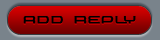
|
|
Image:USB hub.jpg A USB hub is a device that allows many USB devices to be connected to a single USB port on the host computer or another hub. USB hubs are often built into equipment, normally keyboards, or monitors or more rarely printers. Separate USB hubs come in a wide variety of form factors from boxes that look similar to a network hub to small designs intended to be plugged directly into the USB port on a computer (that is, without a connecting cable).
PowerImage:USB Hub Internals.jpg A bus-powered hub is a hub that draws all its power from the host computer's USB interface. It does not need a separate power connection. However, many devices require more power than this method can provide, and will not work in this type of hub. USB current (related to power) is allocated in units of 100 mA up to a maximum total of 500 mA per port. Therefore a compliant bus powered hub can have no more than four downstream ports and cannot offer more than four 100 mA units of current in total to downstream devices (since one unit is needed for the hub itself). If more units of current are required by a device than can be supplied by the port it is plugged into, the operating system usually reports this to the user. In contrast a self-powered hub is one that takes its power from an external power supply unit and can therefore provide full power (up to 500mA) to every port. Many hubs can operate as either bus powered or self powered hubs. However, there are many non-compliant hubs on the market which announce themselves to the host as self-powered despite really being bus-powered. Equally there are plenty of non-compliant devices that use more than 100 mA without announcing this fact (or indeed sometimes without identifying themselves as USB devices at all). These hubs and devices do allow more flexibility in the use of power (in particular many devices use far less than 100 mA and many USB ports can supply more than 500 mA before going into overload shut-off) but they are likely to make power problems harder to diagnose.Template:Or Some powered hubs do not supply enough power to support a 500mA load on every port. For example, many 7 port hubs come with a 1A power adapter, when in fact seven ports could draw a maximum of 7 x 0.5 = 3.5A, plus power for the hub itself. The assumption is that the user will most likely connect many low power devices and only one or two requiring a full 500mA. SpeedTo allow high-speed devices to operate in their fastest mode all hubs between the devices and the computer must be high speed. High-speed devices should fall back to full-speed when plugged in to a full-speed hub (or connected to an older full-speed computer port). While high-speed hubs support all device speeds, low and full-speed traffic is combined and segregated from high-speed traffic through a transaction translator. Each transaction translator segregates lower speed traffic into its own pool, essentially creating a virtual full-speed bus. Some designs use a single transaction translator, while other designs have multiple translators. Having multiple translators is only a significant benefit when connecting multiple high-bandwidth full-speed devices.[1] It is an important consideration that in common language (and often product marketing) USB 2.0 is used as synonymous with high-speed. However, because the USB 2.0 specification, which introduced high-speed, incorporates and supersedes the USB 1.1 specification, any compliant full-speed or low-speed device is still a USB 2.0 device. Thus, not all USB 2.0 hubs operate at high-speed. Physical layoutA USB network with many devices requires one or more hubs connected to each other. USB hubs can extend a USB network a maximum of five times. The USB specification requires that bus-powered hubs may not be connected in series to other bus-powered hubs. USB ports on computer housings are usually closely spaced, so that plugging devices into one port may block an adjacent port. This problem is shared by some, but not all, external USB hubs. Star-shaped hubs with each port pointing in a different direction, such as pictured top right, avoid this problem. Aside from practical layouts, novelty USB hubs have also been produced, such as one shaped like the TARDIS, a fictional time-travelling space ship from the BBC science fiction series Doctor Who, or another shaped like a nuclear missile launch console complete with a big red button (which shuts down the PC). Laptop computers may come with many USB ports built in, but a USB hub can consolidate several everyday devices (like a mouse and a printer) into a single port for quick attachment and removal. Also available are so-called "sharing hubs", which effectively are the reverse of a USB hub, allowing several PCs to access (usually) a single peripheral. They can either be manual, effectively a simple switch-box, or automatic, incorporating a mechanism that recognises which PC wishes to use the peripheral and switches accordingly. They cannot grant both PCs access at once. Some models, however, have the ability to control multiple peripherals separately (e.g. 2 PCs and 4 peripherals, assigning access separately). Only the simpler switches tend to be automatic, and this feature generally places them at a higher price point too. Length limitationsUSB cables are limited to 5m. A hub can be used as an active USB repeater to extend cable length for up to 5 lengths. "Active" cables (specialized connector-embedded one-port hubs) perform the same function, but since they are strictly bus-powered, externally powered (non-bus-powered) USB hubs would likely be required for some of the segments. ProtocolImage:Hub-ports.jpeg Each hub has exactly one upstream port and a number of downstream ports. The upstream port connects the hub (directly or through other hubs) to the host. Other hubs or devices can be attached to the downstream ports. During normal transmission, hubs are essentially transparent: data received from its upstream port is broadcast to all devices attached to its downstream ports; data received from a downstream port is generally forwarded to the upstream port only. This way, what is sent by the host is received by all hubs and devices, and what sent by a device is received by the host but not by the other devices (an exception is resume signalling). Hubs are not transparent when dealing with changes in the status of downstream ports, such as insertion or removal of devices. In particular, if a downstream port of a hub changes status, this change is dealt with an interaction between the host and this hub; the hubs between them act as transparent in this case. To this aim, each hub has a single interrupt endpoint "1 IN" (endpoint address 1, hub-to-host direction) used to signal changes in the status of the downstream ports. When a device is attached, the hub detects the device pull-up resistor on either D+ or D- and signals the insertion to the host via this interrupt endpoint. When the host polls this interrupt endpoint, it is informed of the presence of the new device. It then instructs the hub (via the default control pipe) to reset the port where the new device is connected. This reset makes the new device assuming address 0, and the host can then interact with it directly; this interaction will result in the assignment of a new (non-zero) address to the device.[2][3] Electronic designMost USB hubs use one or more integrated controller ICs, of which several designs are available from various manufacturers. Most support a four port hub system, but hubs using seven-port hub controllers are also available.[4] Additional features on some hub controllers include control of port LEDs (sometimes automatic, sometimes under control of the host PC) and PS/2 to USB conversion for mice and keyboards. References
cs:USB hub es:Hub USB eu:USB hub fr:Concentrateur#USB gl:Hub USB ja:USBハブ simple:USB hub tr:USB hub
|
| This page was last modified on 22 January 2009, at 18:40. This page has been accessed 6,462 times. Disclaimers |
Powered by MediaWiki © Wikimedia






